Introduction
For gaming lovers in 2024, the challenge of limited space on PlayStation 4 is a familiar hindrance. With game files constantly growing, extending your console’s capacity through external hard drives becomes vital. These devices provide a streamlined way to store additional games and media without compromising performance. This comprehensive guide offers insights on formatting external hard drives for PS4, helping you to enhance your gaming experience while maintaining optimal console performance. Learn how to choose, format, and resolve any potential issues with your external hard drive to get the most out of your PS4.
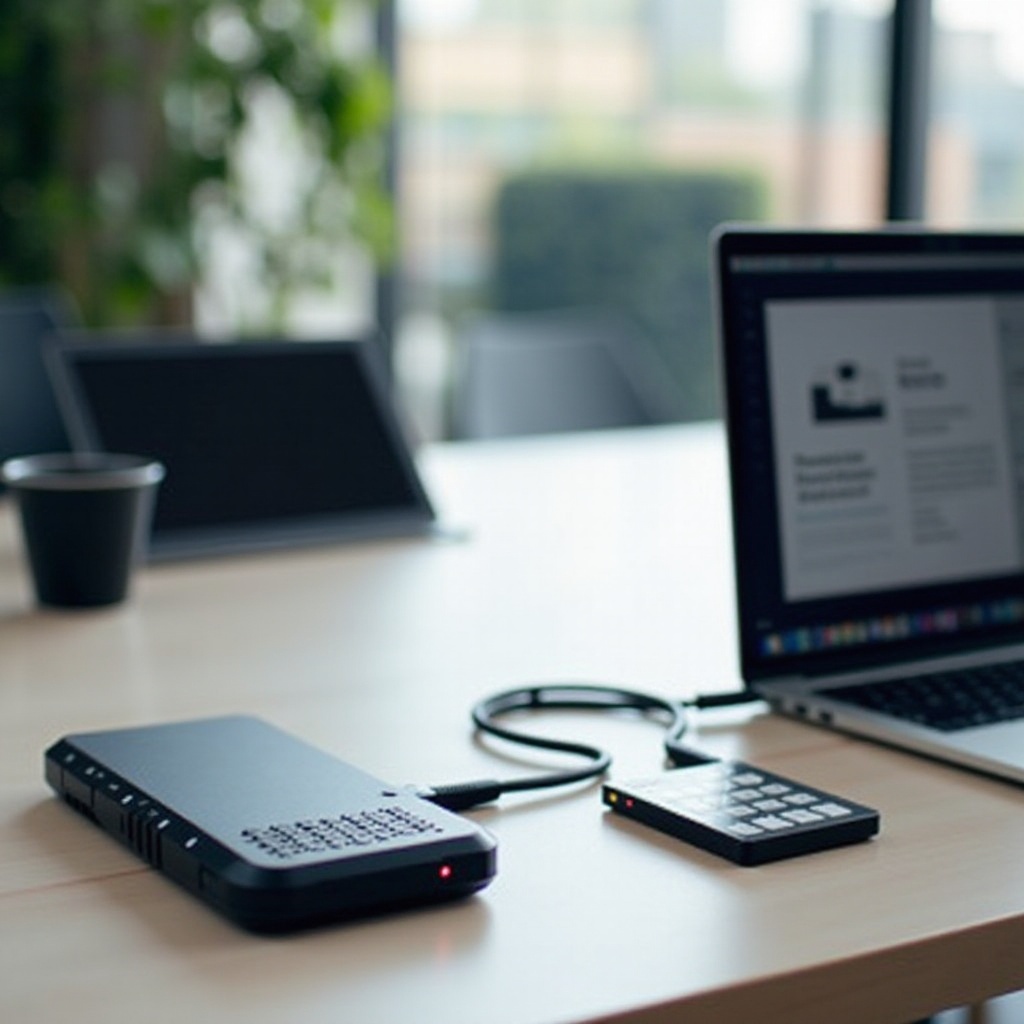
Why You Need an External Hard Drive for PS4
Incorporating an external hard drive with your PS4 is essential for expanding storage space. As modern games become more immersive, they require substantial disk space, often surpassing standard PS4 storage. An external drive enables gamers to install and access multiple games, eliminating the need to delete cherished titles. Additionally, these drives can improve loading times, enhancing overall gameplay. They also offer reliable backup capabilities, safeguarding data in the event of hardware failure, making them a smart investment for avid gamers.
Choosing the Right External Hard Drive
Selecting a suitable external hard drive for your PS4 ensures optimal functionality and compatibility. USB 3.0 or later is indispensable for faster data transfer, crucial for seamless gaming. While a 250GB capacity meets the basic requirement, opting for at least 1TB is beneficial for expansive game libraries. Prioritize purchasing from reputable manufacturers known for longevity and high performance to avoid unexpected breakdowns. Portability also matters, with lighter drives offering convenience without sacrificing storage capabilities. The right choice will significantly enrich your gaming adventure, providing the space and reliability you need.
PS4 System Requirements for External Hard Drives
Understanding PS4’s specific requirements is crucial to ascertain external hard drive compatibility. The drive should support USB 3.0 or 3.1 for the necessary speeds required by gaming applications. PS4 accommodates drives ranging from 250GB to 8TB, allowing extensive flexibility for various needs. The drive must be formatted to exFAT, the sole file system recognized by PS4 for extended storage. It’s vital to plug the drive directly into the console’s USB port, avoiding hubs or splitters that could affect performance or lead to recognition issues.
Step-by-Step Guide to Formatting
Having a clear guide helps you prepare your external hard drive correctly to augment your PS4 storage. Follow these steps to ensure a smooth setup.
Preparing Your PS4
- Start your PS4 and ensure it is updated to the latest system software.
- Back up important data from the existing drive to prevent accidental losses during setup.
Connecting the External Hard Drive
- Insert the external hard drive into a USB port on your PS4.
- Ensure the USB connection is firm to prevent disruptions during formatting.
Formatting Through PS4 Settings
- Navigate to ‘Settings’ from the home menu.
- Select ‘Devices,’ then choose ‘USB Storage Devices.
- Identify your external hard drive and select it.
- Opt for ‘Format as Extended Storage.
- Follow the instructions to complete the formatting. Post-setup, your PS4 will detect the drive as extended storage.

Troubleshooting Common Issues
Encountering issues with your external hard drive on a PS4 is not uncommon. If it’s not recognized, first check your USB connection or try a different port. Ensure your PS4 is updated to possibly resolve recognition problems. If the drive remains unreadable, verify its functioning on a computer. For slow transfers, inspect other USB devices connected that may cause interference. Consistent updating of the PS4 and your drive’s firmware can prevent recurrent issues, sustaining excellent performance.
Optimal Ways to Manage Your Storage
Post-setup, smart storage management is key to a seamless gaming session. Regularly curate your game library by moving lesser-used items from internal to external storage, freeing space for new acquisitions. Within storage settings, the ‘Move to Extended Storage’ feature aids efficient file organization. Designate the external drive as your default download locale to simplify new content additions. A well-managed digital space elevates accessibility and enhances your gaming productivity, ensuring hours of uninterrupted entertainment.

Conclusion
Expanding your PS4’s storage with an external hard drive in 2024 is a strategic move for any dedicated gamer. Enhanced storage leads to a richer, more immersive gaming journey, offering better management and reduced downtime. By following these formatting and organizational advice, your gaming setup becomes more efficient overall.
Frequently Asked Questions
Can I use any external hard drive with my PS4?
Not all drives are compatible. Ensure support for USB 3.0 or later, with a capacity of 250GB to 8TB.
What should I do if my PS4 doesn’t recognize the external hard drive?
Check the USB connection, switch ports, verify functioning on another device, and update PS4 software.
Will formatting an external hard drive for PS4 delete all data?
Yes, formatting erases existing data, so back up important information first.


