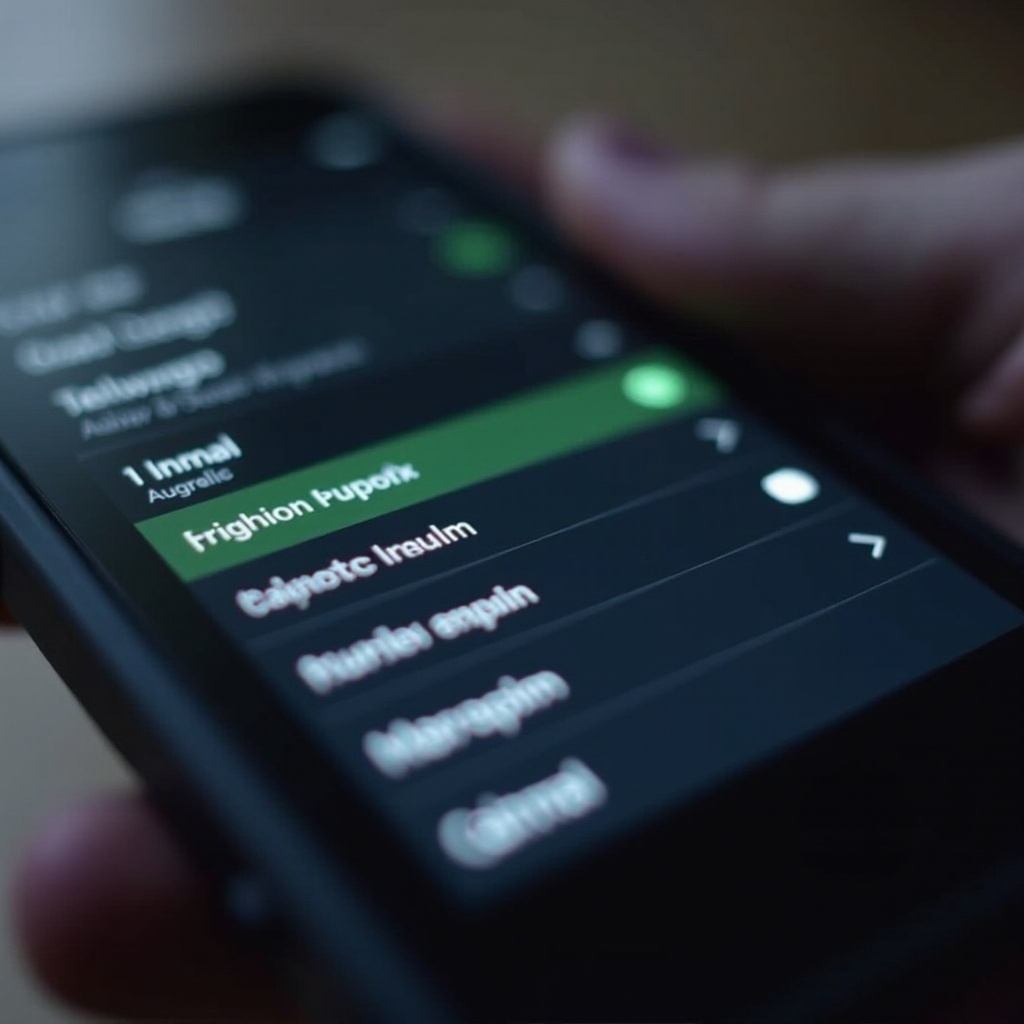Introduction
Encountering the dreaded ‘There was a problem resetting your PC’ error in Windows 11 can be frustrating, especially when you rely on resetting as a last resort to tackle persistent glitches. This apparently simple action, designed to restore your system to optimal functionality, sometimes falls short, leaving users in a perplexing predicament. Understanding the underlying causes and effective solutions can save time and prevent data loss. This guide will explore not just why this issue arises but also how to effectively resolve it. We’ll delve into troubleshooting steps, use recovery tools, and preventive measures to ensure your PC runs smoothly.

Understanding the Reset Problem
The reset function in Windows 11 is designed to refresh your computer, restoring it to a default state without affecting your files. However, when this feature reports a problem, it poses a conundrum for users seeking a quick fix. The issue often lies in underlying software or system file complications that require a more nuanced intervention than a simple reset. Before you can apply a solution, understanding why this problem surfaces is crucial for tackling it effectively.
Common Causes and Initial Troubleshooting
Understanding the common causes of reset issues in Windows 11 makes troubleshooting less daunting. These usually range from software conflicts to hardware limitations.
Faulty Updates or Drivers
Windows updates and third-party drivers sometimes conflict with existing system settings, leading to reset failures. Identifying and uninstalling recent updates or drivers can often resolve these conflicts.
Corrupted System Files
When essential system files become corrupted, your PC might struggle to execute a reset. Running a built-in utility like the System File Checker can detect and repair these anomalies efficiently.
Insufficient Storage Space
A lack of adequate storage can prevent a system reset. Ensuring sufficient space on your drive is essential—you generally need more than 8GB free to allow the system actions. Recognizing these causes helps streamline the troubleshooting process, enabling you to apply potential fixes sooner rather than later.
Repairing System Files
Repairing corrupted system files is a surefire step towards solving the reset issue. Running the System File Checker (SFC) can mend broken files:
- Open Command Prompt as an administrator.
- Type
sfc /scannowand press Enter. - Allow the tool to complete its repair sequence.
This utility scans for and fixes corrupted files, facilitating smoother operations and enhancing system stability.
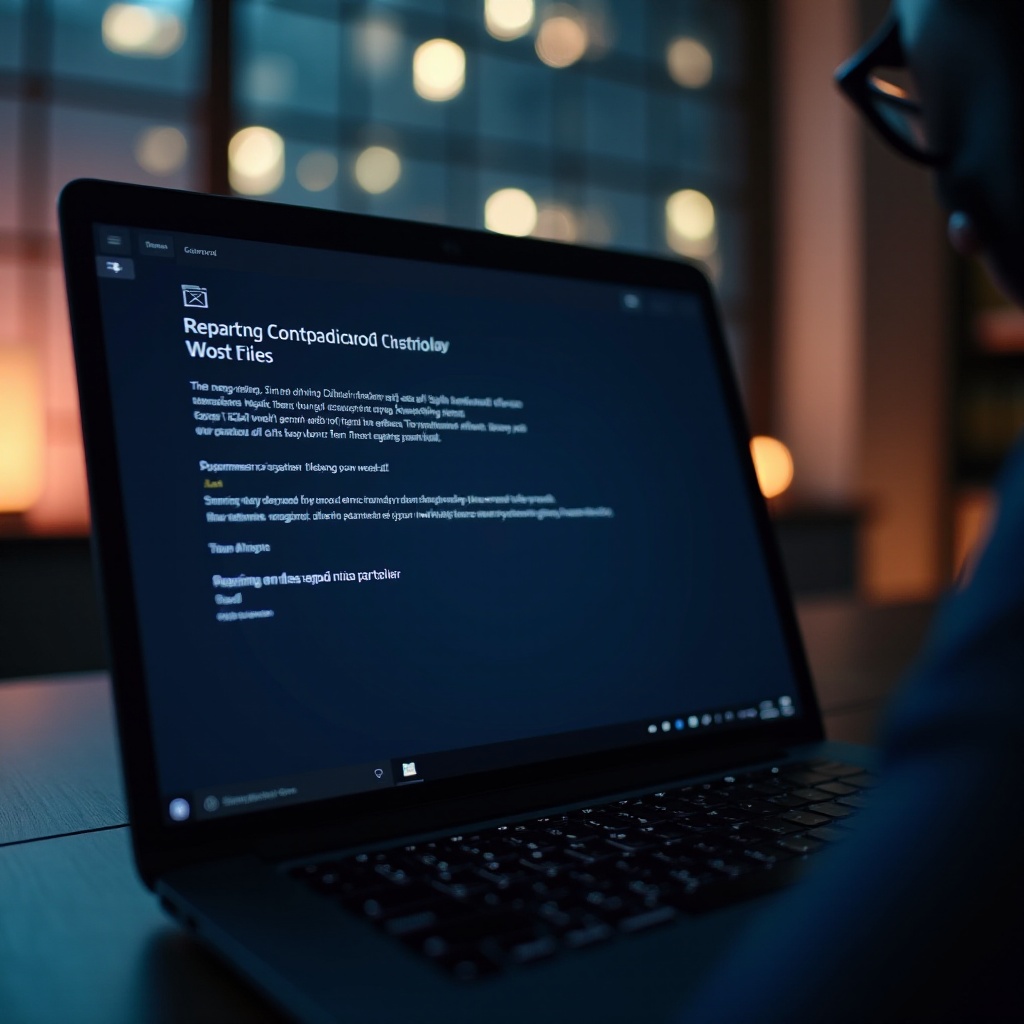
Using Windows Recovery Environment (WinRE)
Sometimes standard fixes aren’t enough, requiring the comprehensive toolkit offered by the Windows Recovery Environment (WinRE).
Accessing WinRE
- Restart your computer and press F8 as it boots to access Recovery Options.
- Select ‘Troubleshoot’ to find various recovery settings.
Utilizing System Restore
Inside WinRE, find System Restore to revert your computer to a previous state when it last functioned correctly without affecting personal files.
Running Startup Repair
Opt for Startup Repair, which is valuable if hardware conflicts or recent changes hinder the reset. WinRE offers diverse tools to circumvent issues, bringing the reset closer within reach.
Resetting via Installation Media
If native options fail, employing installation media offers a clean slate:
- Create a bootable USB drive with the Windows 11 installation files.
- Boot from the media and select ‘Repair your computer.
- Choose the option to reset Windows, which overrides deeper-seated problems.
Using installation media ensures a fresh installation of the OS, reducing the likelihood of errors persisting.
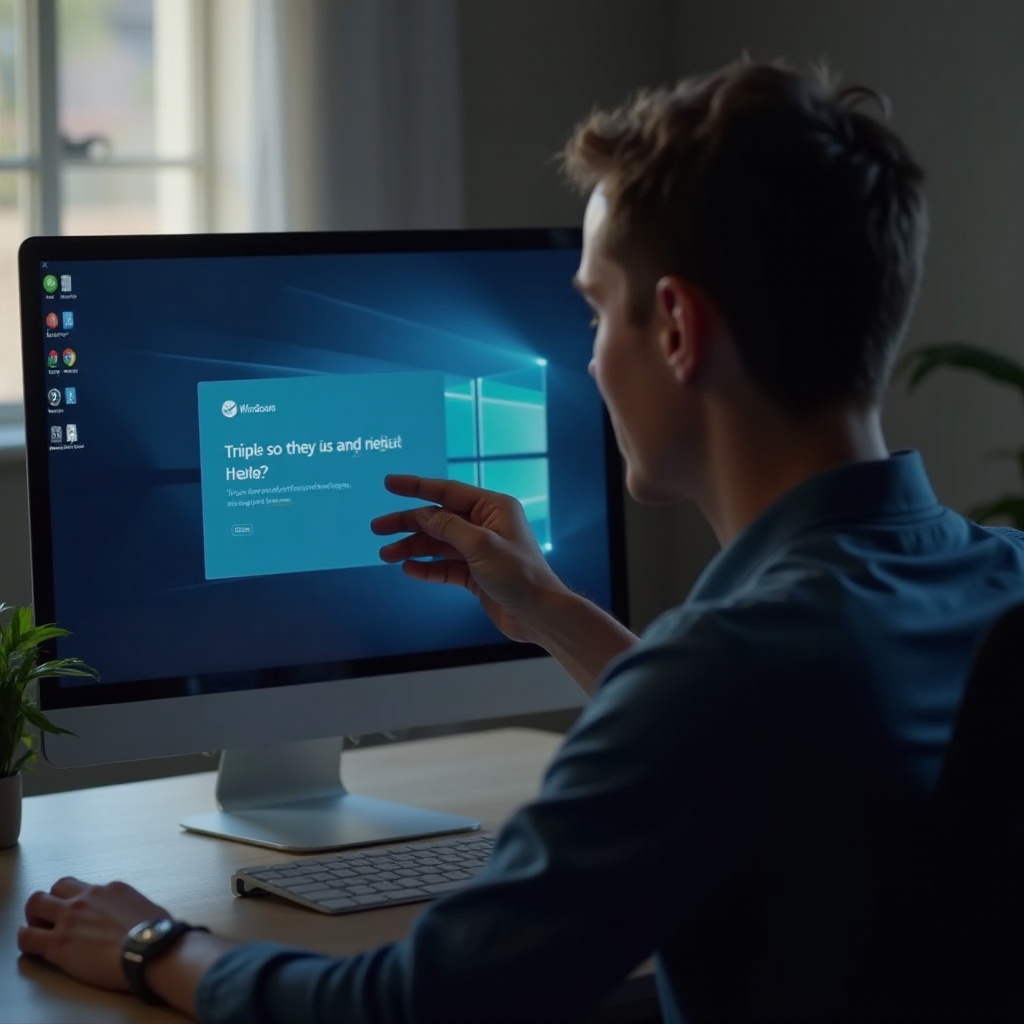
Preventive Measures and Best Practices
Transitioning from solutions to prevention is crucial. By implementing best practices, you ensure that the system remains robust and reduces the frequency of encountering such errors.
- Regularly update your system and drivers to reduce compatibility conflicts.
- Maintain adequate free storage space to streamline updates and resets.
- Use reliable antivirus software to minimize corrupt files and unexpected issues.
These steps reinforce your system’s capacity to handle resets more effectively in the future.
Conclusion
Resolving the ‘Windows 11: There was a problem resetting your PC’ error might require multiple approaches, from repairing system files to leveraging advanced tools like WinRE. Understanding the causes and addressing them head-on not only solves the current issue but fortifies your system against similar challenges in the future. By applying these strategies, you ensure a more stable and resilient computing environment.
Frequently Asked Questions
What should I do if the reset fails again?
If a reset fails repeatedly, consider a clean reinstallation of Windows 11 using installation media, ensuring all critical data is backed up beforehand.
How can I back up my data before resetting?
Utilize cloud services or external storage devices to back up essential files. Windows also offers a built-in Backup and Restore feature accessible via the Control Panel.
Is it safe to perform a clean install of Windows 11?
A clean installation is generally safe and often necessary for resolving multiple issues. However, ensure that all your important files are secured externally before proceeding.