Introduction
An iPhone stuck in landscape mode can disrupt your routine, making basic tasks difficult. Essential functions like messaging and browsing become inconvenient when the screen won’t rotate back to portrait. Fortunately, these issues often can be resolved at home with some straightforward troubleshooting steps. This guide will walk you through quick fixes and more advanced solutions needed to restore your iPhone to full function and prevent similar issues in the future.

Understanding the iPhone Landscape Mode Issue
The iPhone is designed to adapt its screen orientation based on the way it is held, smoothly switching between portrait and landscape modes. This functionality improves user experience by providing optimal viewing angles for any activity, whether reading emails or watching videos. However, glitches in this system can occur, causing the device to be stuck in one mode. Although this problem is most commonly due to software glitches, it can sometimes hint at more serious hardware complications. Knowing whether the issue stems from your iPhone’s software settings or deeper hardware malfunctions is crucial for applying the right solutions as we proceed.
Quick Fixes to Resolve Screen Orientation Problems
Quick fixes are a great starting point, especially for issues that are temporary or minor. Below are two simple methods you can try immediately:
Restart Your iPhone
A restart can clear minor technical glitches, potentially resolving the orientation issue.
- Hold down the power button until ‘slide to power off’ appears.
- Slide to power off.
- After a few seconds, press the power button to turn the phone back on.
This simple action may restore the screen orientation system, allowing your phone to work normally once again.
Check Orientation Lock
An active orientation lock can also cause your screen to be stuck:
- Open the Control Center by swiping down from the top-right corner (iOS 12 or later).
- Check if the lock icon with a circular arrow is orange.
- If it is, tap to turn the orientation lock off.
These immediate fixes should resolve casual orientation problems. If not, you might need to delve into more complex settings.
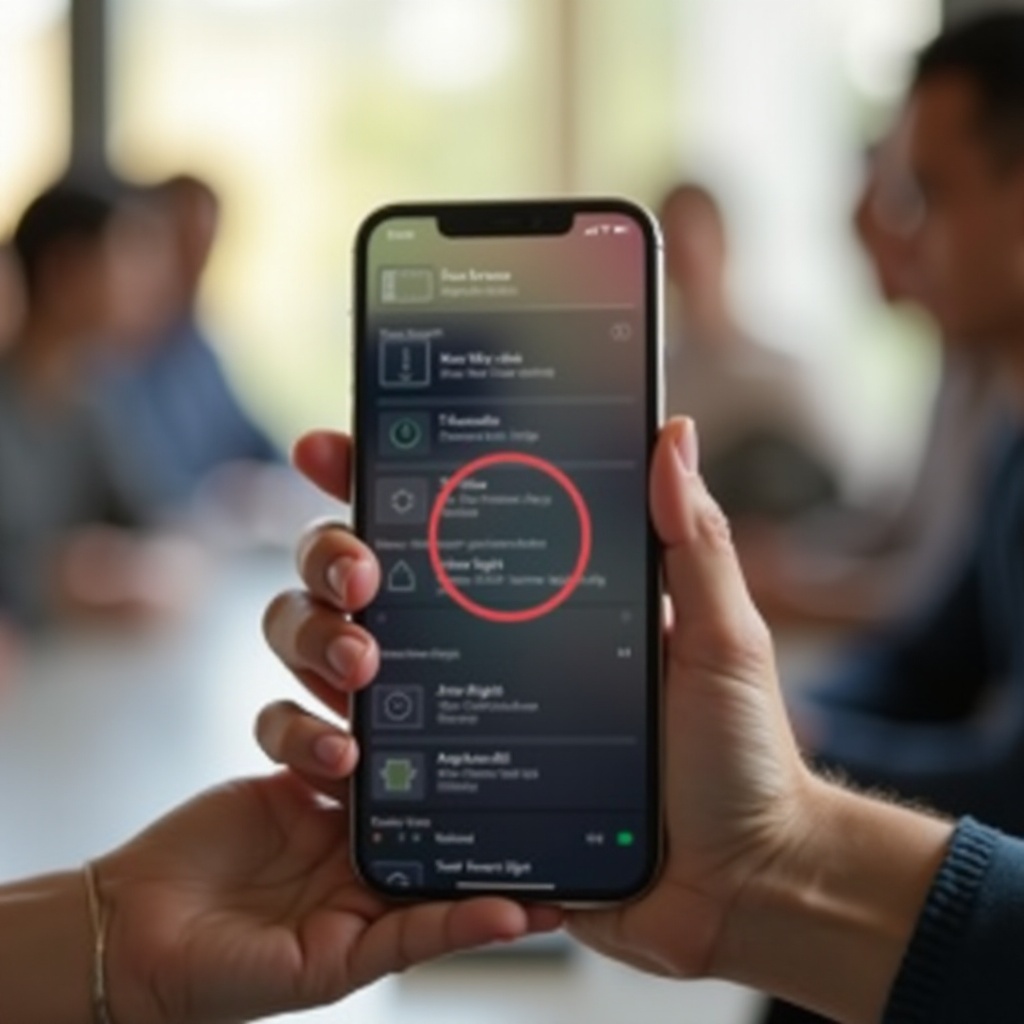
Intermediate Solutions for Persistent Issues
If quick fixes do not provide relief, further troubleshooting may be necessary. These intermediate solutions target more complex software faults without drastic effects on your device settings.
Perform a Hard Reset
Performing a hard reset can address software errors that a normal restart cannot.
- On iPhone 8 or later: Press and release the volume up button, then press and release the volume down button. Finally, hold down the power button until the Apple logo appears.
- On iPhone 7, 7 Plus: Press and hold both volume down and power buttons until the Apple logo shows.
- On iPhone 6s and earlier: Press and hold the home button and power button together until the Apple logo is visible.
Update iOS Software
Ensuring your iPhone’s software is up to date can resolve numerous software problems, including screen orientation issues:
- Navigate to Settings > General > Software Update.
- Tap ‘Download and Install’ if an update is available.
With your iPhone operating on the latest software, many orientation anomalies might get corrected. Should the problem persist, more advanced troubleshooting may be needed.
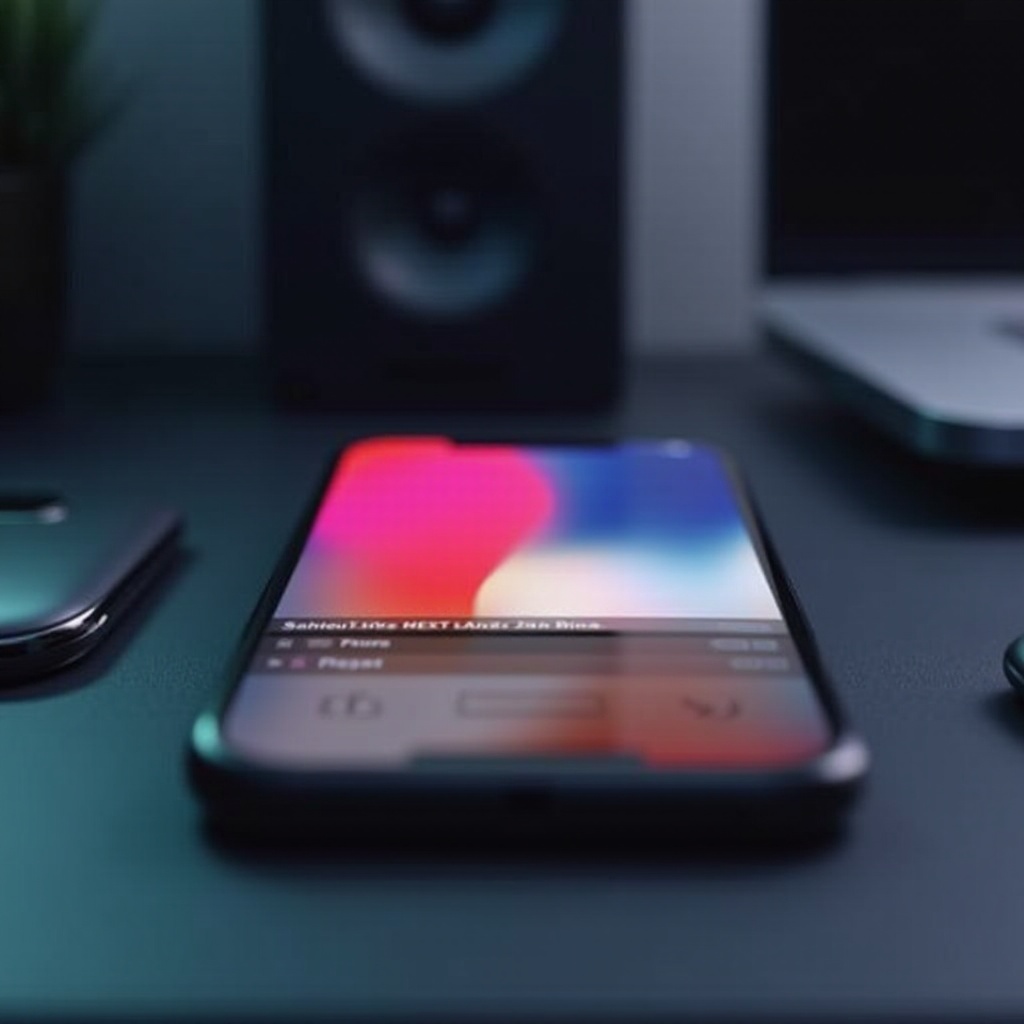
Advanced Troubleshooting Techniques
When dealing with complex software settings or deep-rooted issues, advanced troubleshooting can offer solutions. These steps could involve resetting or fully restoring your device.
Reset All Settings
Resetting all settings restores system configuration to default without erasing personal data, potentially correcting misconfigurations.
- Go to Settings > General > Reset.
- Tap ‘Reset All Settings’.
- Enter your passcode and confirm.
Restore iPhone via iTunes
In cases of serious software malfunction, restoring with iTunes may be required. Remember to back up your device first, as this method erases all content:
- Connect your iPhone to a computer and open iTunes.
- Select your device in iTunes.
- Click ‘Restore iPhone’ and follow the prompts.
These advanced techniques can rectify severe orientation issues. After resolution, preventive measures can help avoid future occurrences.
Preventing Future Landscape Mode Issues
Protecting your iPhone against future orientation problems involves following some simple best practices:
Maintain Software Updates
Regular updates keep your device running smoothly:
- Enable automatic updates in Settings > General > Software Update > Automatic Updates.
Protect Phone Sensors
Be mindful of your phone’s sensors which are pivotal for orientation detection:
- Handle your phone carefully and consider a protective case to safeguard these sensitive parts.
These preventive strategies can significantly reduce the likelihood of encountering orientation complications in the future.
Conclusion
In summary, fixing an iPhone stuck in landscape mode often starts with simple, easy-to-apply fixes. Should these prove insufficient, more advanced techniques offer solutions that dive deeper into the system. Keeping your device updated and handling it with care ensures ongoing smooth operation and minimizes the risk of future screen orientation problems. Follow these guidelines to swiftly address and prevent issues, ensuring your iPhone remains reliable.
Frequently Asked Questions
Why does my iPhone get stuck in landscape mode?
Common reasons include software glitches, incorrect settings, or outdated iOS. Accidental drops may also affect the internal sensors.
Does a stuck landscape mode indicate a hardware issue?
While often related to software, it might suggest hardware issues, particularly with the sensors. Persistent problems after following software solutions may require a professional check-up.
Can third-party apps affect iPhone screen orientation?
Yes, some apps may interfere with orientation settings. Restarting the app, updating, or even reinstalling it can rectify such issues.


