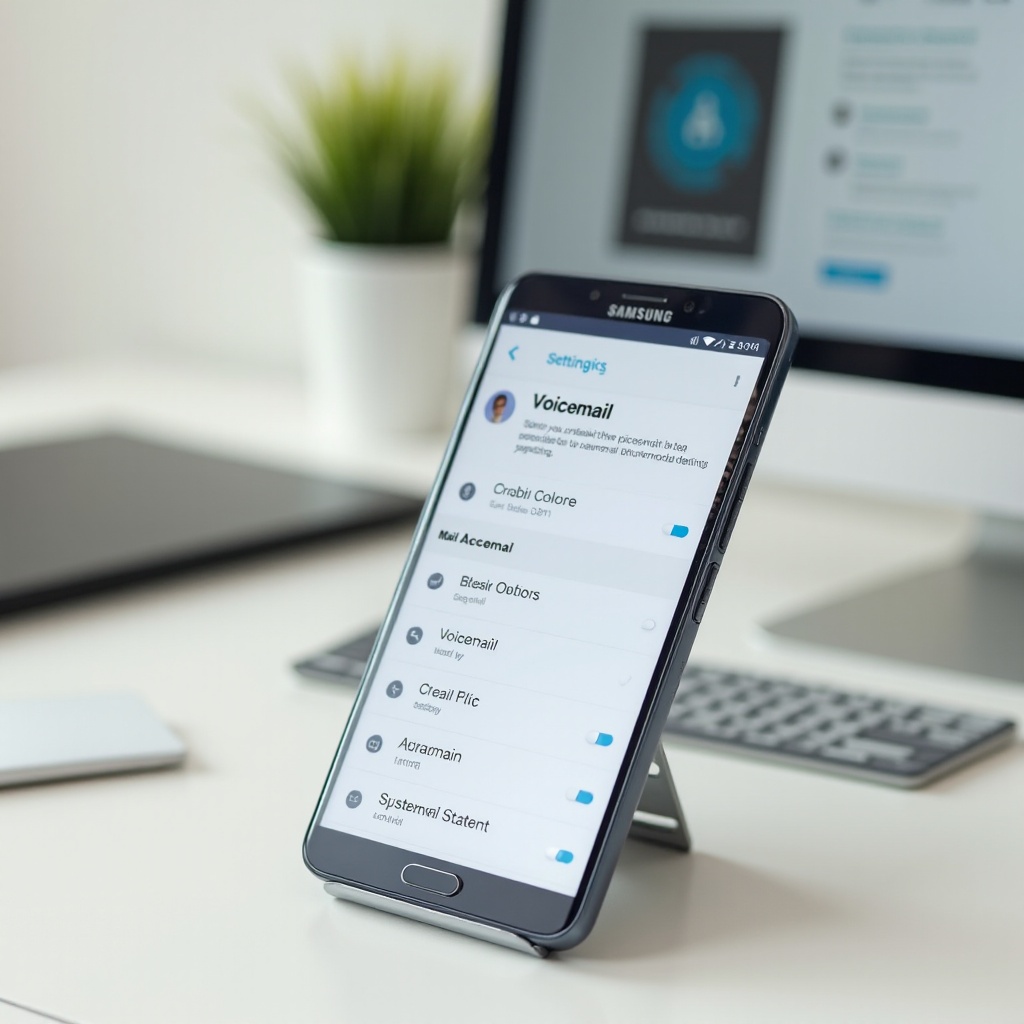Introduction
iPhone users often encounter issues where their videos refuse to rotate. This problem can be frustrating, especially when you want to capture moments in landscape mode but find them stuck in portrait. This blog aims to guide you through understanding why these issues occur and how you can fix them effectively in 2024.

Understanding How iPhone Handles Screen Rotation
Your iPhone is equipped with sensors such as the accelerometer and gyroscope, which work together to detect the orientation of your device. When you rotate your iPhone, these sensors send data to the operating system, prompting the screen to shift between landscape and portrait modes.
However, screen rotation isn’t always flawless. Several software and hardware components are involved in this process. For instance, the orientation lock feature ensures your screen remains in the current orientation. Additionally, the app you’re using must support screen rotation. Knowing how these factors interplay can help resolve issues you encounter.
One more aspect to consider is iOS updates. New versions may bring changes that affect screen rotation, so keeping your iPhone up-to-date is crucial for optimal performance.
Common Causes of Video Rotation Issues
Knowing the common causes of rotation problems can help you troubleshoot effectively. Here are some frequent culprits:
- Orientation Lock: This is a feature that, when enabled, prevents the screen from rotating. Checking this should be your first step.
- App Limitations: Not all apps support rotation. Ensure the app you’re using is designed to rotate.
- Sensors Malfunction: The accelerometer or gyroscope may be experiencing issues.
- System Glitches: Sometimes, a simple software glitch may be the cause. Restarting your device can often resolve these quickly.
- Software Compatibility: Ensure that your app and iOS version are compatible. Incompatibility can lead to rotation issues.
Understanding these causes can help you identify the specific problem you’re dealing with.
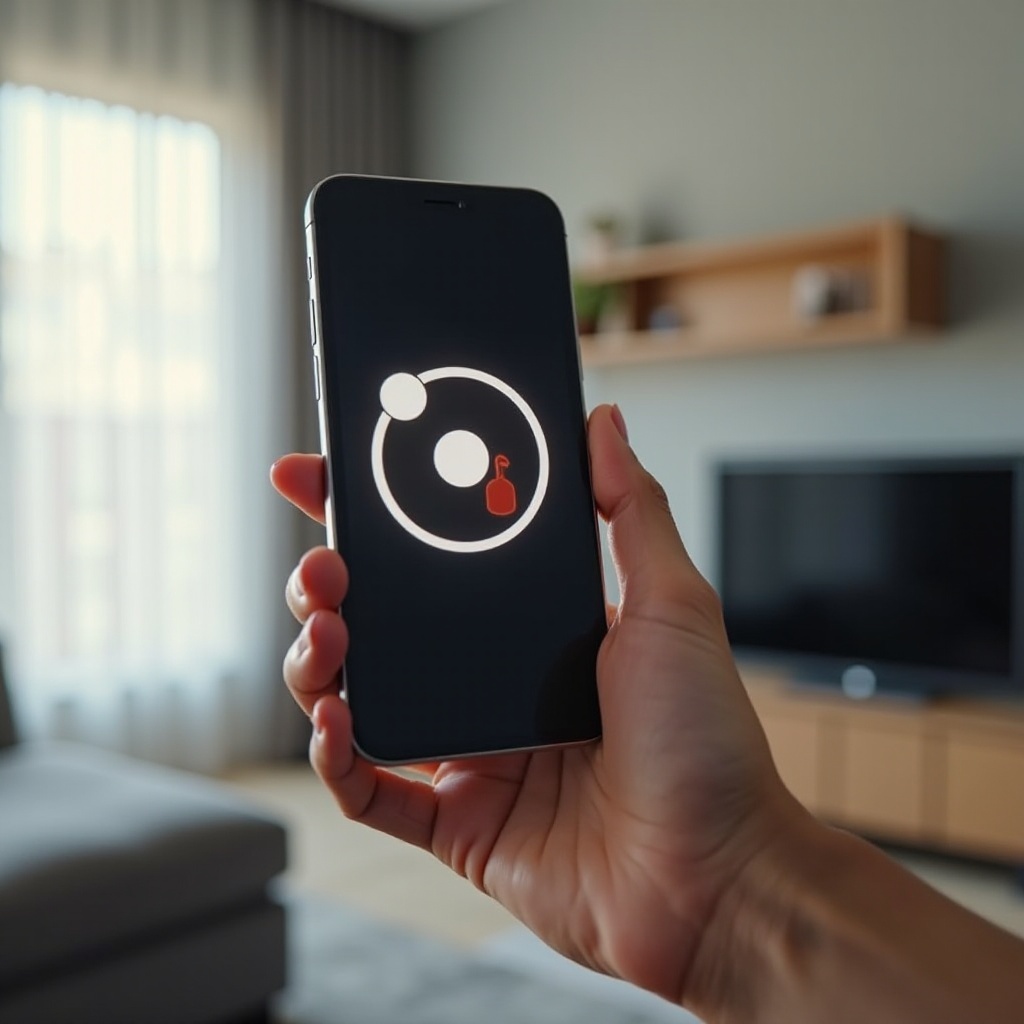
Basic Troubleshooting Steps
When your iPhone’s video won’t rotate, you can start with some basic troubleshooting steps. Here’s what you can do:
-
Check Orientation Lock: Swipe down from the top-right corner of the screen (on iPhones with Face ID) or upwards from the bottom of the screen (on older models) to open the Control Center. Check if the orientation lock button is on. If it is, turn it off.
-
Restart Your iPhone: Sometimes a simple restart can fix minor software glitches. Hold the power button and either volume button (for iPhones with Face ID) or the power button by itself (for older models), and slide to power off.
-
Update Your iOS: Make sure your iPhone’s operating system is up-to-date. Go to Settings > General > Software Update.
-
Force Restart: This is different from a simple restart. For iPhones with Face ID, press and quickly release the volume up button, then the volume down button, and then hold the side button until you see the Apple logo.
-
Close and Reopen the App: Sometimes the issue is app-specific. Close the app and reopen it to see if that resolves the problem.
By following these steps, you can often resolve most minor issues without requiring advanced methods.
Advanced Troubleshooting Methods
If the basic steps fail to fix the issue, advanced troubleshooting might be required. Here are some methods you can try:
-
Reset All Settings: This won’t erase your data but will reset system settings like Wi-Fi passwords and wallpapers. Go to Settings > General > Reset > Reset All Settings.
-
Calibrate the Sensors: Open the Compass app to recalibrate the accelerometer and gyroscope. If the calibration screen appears, follow the instructions.
-
DFU Mode Restore: If there’s a corrupt software issue, a Device Firmware Update (DFU) might help. Connect your iPhone to a computer, open iTunes, and follow the steps to enter DFU mode, then restore your device.
-
Check for Physical Damage: Sometimes, physical damage to the device can cause sensor issues. If you recently dropped your phone, this might be the cause.
-
Contact Apple Support: If none of the above steps work, it’s best to contact Apple Support for professional help.
These methods should address more deep-rooted issues your iPhone might be facing.
Using Apps to Rotate Videos on iPhone
If the built-in iPhone features don’t meet your needs, several apps can help rotate your videos:
- iMovie: This Apple app allows you to edit videos, including rotating them. Import the video, then use the rotate feature to correct the orientation.
- Rotate & Flip Video: A user-friendly app that focuses on rotating videos. Open the app, select your video, and rotate it as needed.
- Adobe Premiere Rush: A more advanced tool that offers video editing features, including rotation. It’s great for those who need professional-level edits.
These apps provide additional flexibility in video editing, ensuring you achieve the desired video orientation.
Preventative Measures to Avoid Future Rotation Issues
To prevent rotation issues in the future, consider these tips:
- Keep iOS Updated: Always update to the latest software to avoid bugs.
- Avoid Physical Damage: Use a sturdy case to protect your iPhone’s sensors.
- Regularly Calibrate Sensors: Use the Compass app regularly to keep sensors calibrated.
- Monitor Orientation Lock: Ensure that the orientation lock is disabled when you wish to rotate the screen.
By taking these measures, you can reduce the likelihood of encountering rotation issues in the future.
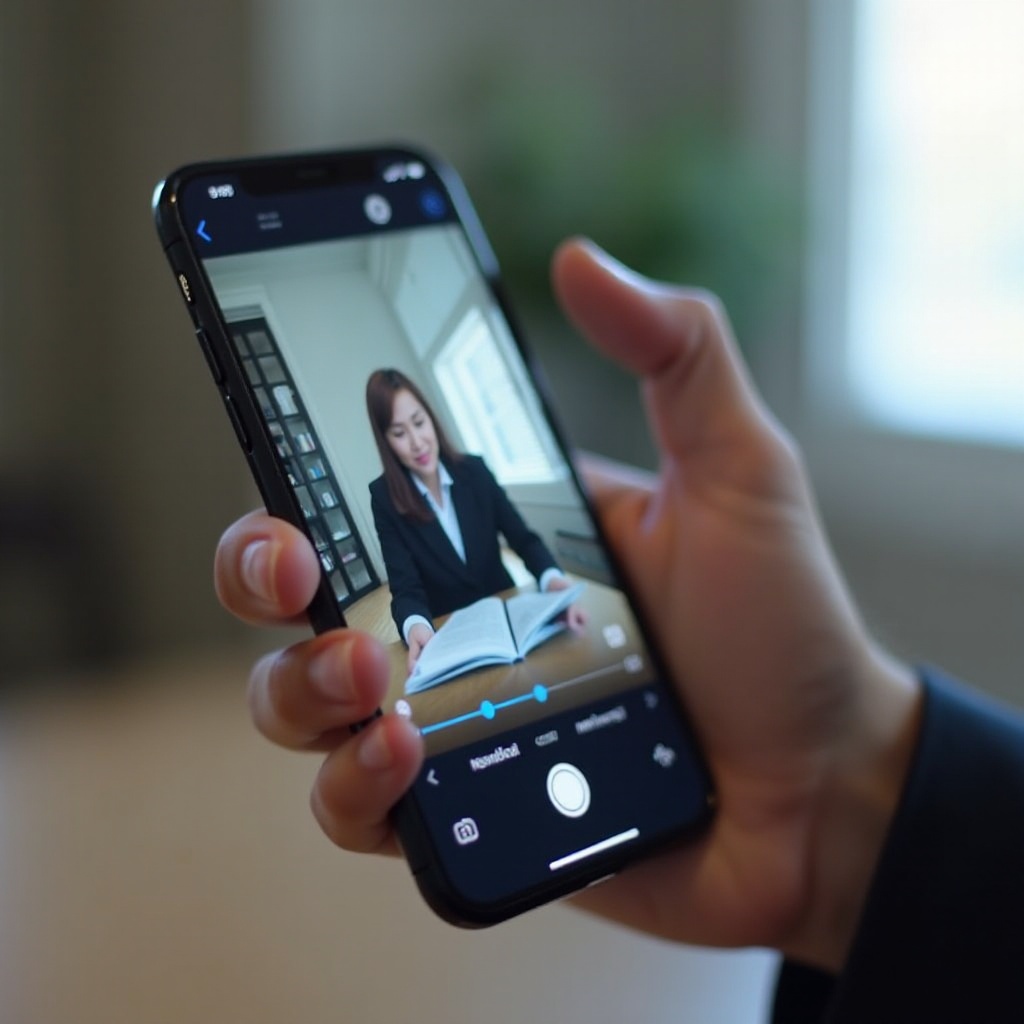
Conclusion
Video rotation issues on an iPhone can be frustrating but are often fixable through basic troubleshooting steps. Understanding how your iPhone handles screen rotation and being aware of common causes and advanced methods can help resolve the problems more efficiently. Utilize apps if needed and consider preventative measures to minimize future issues. With these tips, you can keep your viewing experience smooth and hassle-free.
Frequently Asked Questions
Why is my iPhone screen not rotating?
The lack of rotation may be due to the orientation lock being enabled or an issue with your device’s sensors. Also, some apps do not support rotation.
How do I reset the rotation settings on my iPhone?
You can reset settings that affect rotation by going to Settings > General > Reset > Reset All Settings.
Are there apps that can help rotate videos on my iPhone?
Yes, apps like iMovie, Rotate & Flip Video, and Adobe Premiere Rush can help you rotate videos easily.