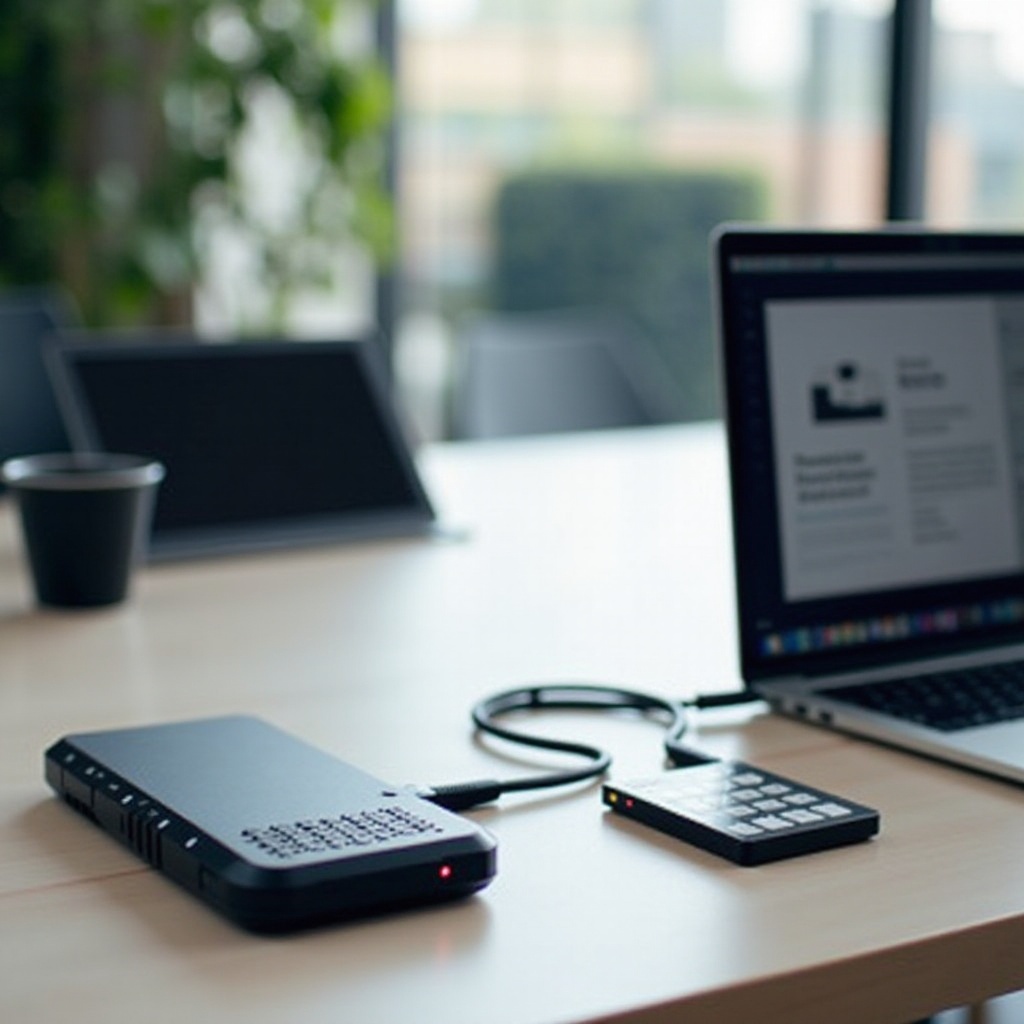Introduction
Connectivity problems with your Xbox Series X controller can be a major hurdle, particularly when the sync button fails to operate effectively. This issue is quite common among gamers and can significantly disrupt your gaming experience. However, tackling these sync challenges doesn’t necessarily need to be overly complicated. By getting to the heart of the issue and implementing a clear plan, you can reestablish control and get back to gaming in no time. This article will guide you through the ins and outs of Xbox Series X sync functionality, potential problems, and their respective solutions, providing a thorough guide for both new players and seasoned gamers alike.

Understanding the Xbox Series X Sync Functionality
The Xbox Series X facilitates a seamless wireless bond between the console and its controllers, largely thanks to the sync function. When functioning correctly, this feature allows gamers to enjoy a wire-free experience, effortlessly connecting their controllers to the console. During sync, the console releases a signal that available controllers ‘listen’ for, enabling quick pairing.
While the sync process is typically smooth, enhancing your gaming with flexibility, issues with the sync button can halt this seamless interaction, creating game play interruptions. Comprehensive knowledge of the sync mechanism is imperative for resolving disruptions effectively, allowing for a better gaming experience.
Common Causes of Sync Button Issues
The core of sync button issues can generally be traced back to a handful of common problems. Understanding these can greatly assist in a swift resolution.
-
Physical Damage: Damage or debris can impact the button’s functionality, obstructing its normal use and affecting connectivity.
-
Software Glitches: Internal software errors in the Xbox or the controller can occasionally disrupt the syncing process, causing breaks in connection.
-
Electronic Interference: Other nearby electronics may emit signals that interrupt the ongoing sync process, creating failures in establishing connections.
-
Battery Problems: Weak or depleted controller batteries can result in insufficient power, which can in turn disrupt signal transmission and connectivity.
Understanding and identifying these issues clears the path to tackle them effectively, ensuring a smooth gaming session.

Step-by-Step Troubleshooting Guide
Should the sync button on your Xbox Series X seem unresponsive, follow this exhaustive troubleshooting guide to restore its function efficiently.
Basic Checks and Solutions
-
Inspect for Physical Damage: Examine the sync button for any visible wear or blockage. Use a soft cloth for cleaning if necessary.
-
Power Supply Check: Replace or fully charge the batteries in your controller to ensure adequate power supply.
-
Minimize Interference: Turn off or position electronic devices away to reduce potential signal interference.
Advanced Troubleshooting Techniques
-
Restart the Console: Power cycling can sometimes resolve unexpected software issues. Fully power down the console, then restart it after a few minutes.
-
Firmware Updates: Connect your controller via USB and check for available updates for both the console and the controllers through the settings menu.
-
Reset Network Settings: If issues persist, try resetting the console’s network settings to clear syncing disruptions.
Resetting Connection Settings
-
Remove Wireless Controllers: Navigate to your console settings to manually remove all connected controllers.
-
Re-pair Controller: Initiate the sync process by pressing the sync button on both the console and the controller. This should restore connection provided all updates are applied.
With these steps, most controller sync issues can be resolved, allowing you to resume gaming without delay.
Alternative Ways to Sync Your Controller
When conventional methods don’t yield results, explore alternative ways to sync your controller without relying solely on the troublesome sync button.
Using the Xbox Mobile App
-
App Installation and Setup: Ensure the Xbox mobile app is installed on your smartphone and log in to your Microsoft account.
-
Bluetooth Connection: Establish a connection through the app to pair your smartphone with the console, bypassing the need for a manual sync button press.
Sync with a USB Cable
-
Direct Connection: Connect your controller to the Xbox with a USB-C cable.
-
Automatic Synchronization: This wired setup generally triggers an automatic sync, facilitating pairing without engaging the physical sync button.
Both methods offer reliable backup options and can prove invaluable when standard sync efforts are unsuccessful.
When to Contact Xbox Support
If all avenues of self-troubleshooting have been exhausted and the sync button remains non-functional, professional assistance might be necessary. Reach out to Xbox Support when:
- Continuous attempts fail to reactivate the sync button.
- Possible internal damages are suspected within the console or controller.
- Persistent bugs remain even after firmware updates.
Professional guidance can provide deep insights and additional troubleshooting that self-assessment can’t deliver.
Preventative Tips to Avoid Future Sync Issues
Taking preventive measures can avoid recurrence of sync issues. Here’s a set of precautionary measures:
-
Routine Software Updates: Regularly update your console and controllers to the latest firmware.
-
Optimal Storage Conditions: Keep your gaming equipment stored in a clean, dust-free area.
-
Battery Care: Use high-quality batteries and replace them regularly, ensuring a stable power supply.
Implementing these tips will help maintain sync functionality and ensure an uninterrupted gaming experience.
Conclusion
While Xbox Series X sync button issues can be frustrating, understanding the underlying causes and applying the right remedies can significantly mitigate these disturbances. By familiarizing yourself with how the sync function operates, common problems and alternative sync solutions, you possess the tools needed to minimize disruptions and maintain an uninterrupted gaming escapade.
Frequently Asked Questions
Why is my Xbox Series X sync button not responding?
The sync button may be unresponsive due to physical damage, software glitches, or interference from other devices.
Can I pair my Xbox Series X controller without using the sync button?
Yes, you can use the Xbox mobile app for pairing, or connect the controller directly using a USB cable.
What should I do if my controller still won’t sync after following all steps?
If issues persist, it might be best to contact Xbox support for specialized help and more comprehensive troubleshooting.