Introduction
You pick up your phone, tap to open an app, and nothing happens. Or maybe it crashes as soon as it opens. This frustrating scenario can leave you baffled. Before you dive into advanced fixes, it’s crucial to understand the potential reasons why an app may not work on your device. From software conflicts to permission settings and device-specific issues, multiple factors can cause this problem. This blog will walk you through some essential troubleshooting steps and solutions, ensuring you make full use of your app without disruptions.
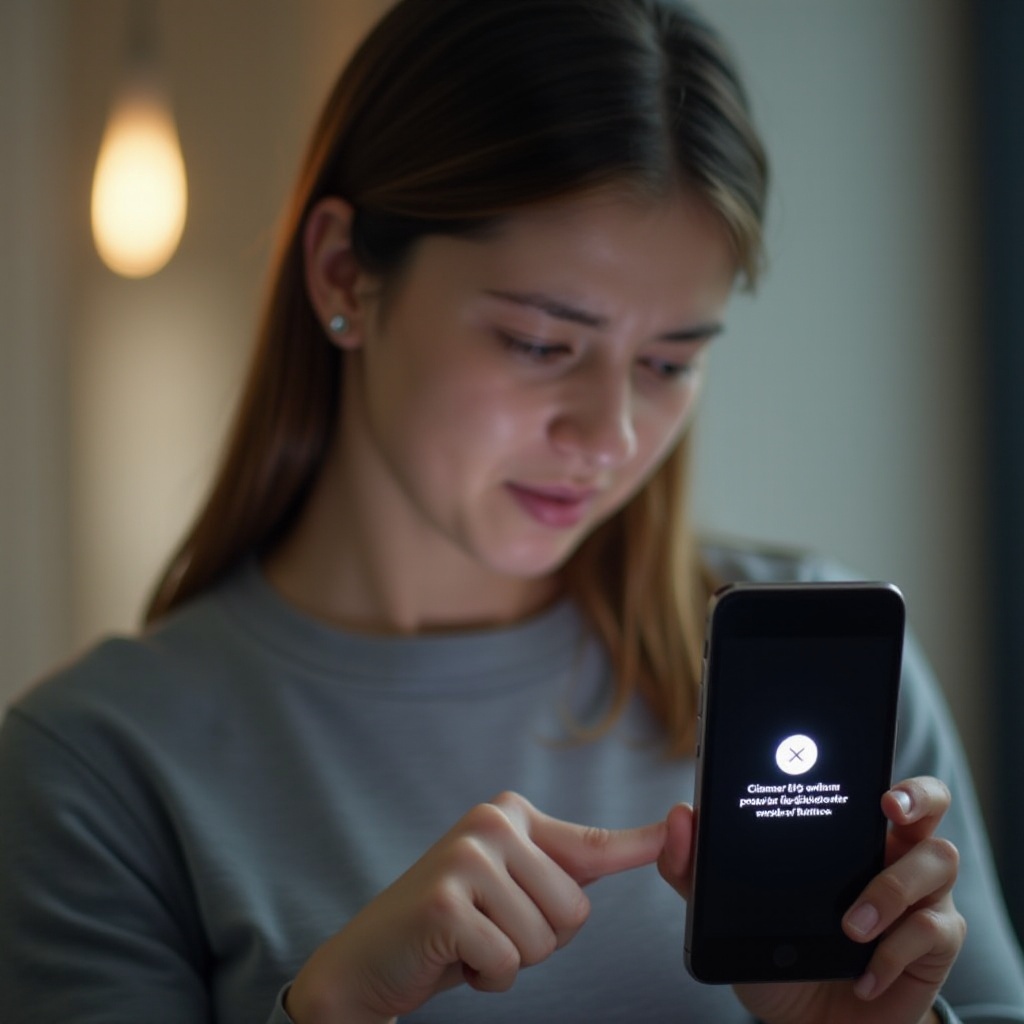
Preliminary Checks
Before jumping to advanced solutions, start with some basic preliminary checks. These might seem simple, but they are often the quickest and easiest way to resolve app issues.
- Restart Your Device: Sometimes, all your device needs is a fresh start. Restarting your phone can resolve minor software glitches.
- Check for App Updates: Outdated apps can also cause problems. Go to the app store and check if there’s a newer version of the app available.
- Clear Cache and Data: Cached data can sometimes corrupt the app’s performance. Navigate to your device’s settings, find the app, and clear its cache.
- Ensure Sufficient Storage: Low storage can also hinder the app’s functionality. Make sure your device has enough free space.
- Stable Internet Connection: Some apps require a stable internet connection to function correctly. Ensure you’re connected to WiFi or mobile data.
If after these preliminary checks the app still doesn’t work, it’s time to delve deeper.
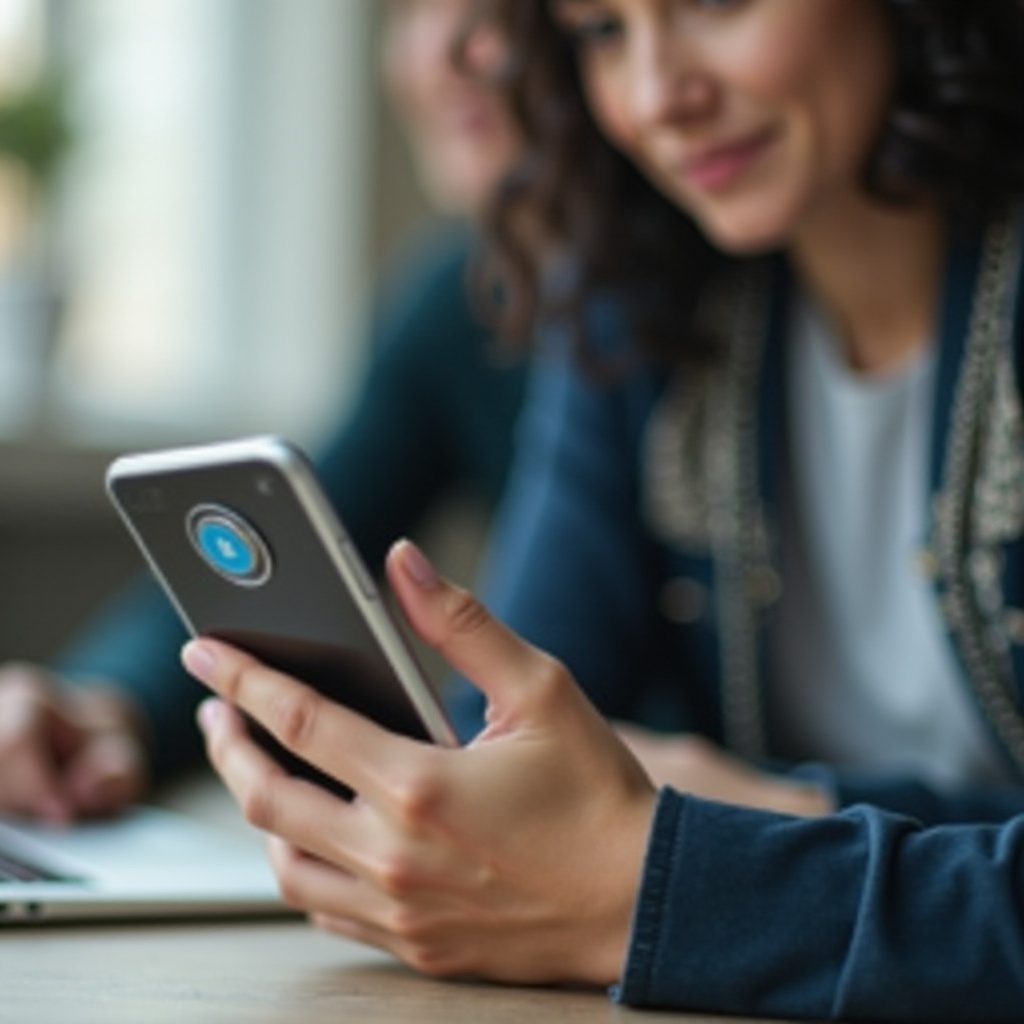
Investigate Software Conflicts
The seamless operation of your app can sometimes be obstructed by software conflicts. Applications compete for resources and access, leading to crashes or failures.
- Recent App Installations: Reflect on any new apps downloaded before the issue started. Uninstall these apps to check if the problem resolves.
- Run in Safe Mode: Safe mode restricts your device to only the essential system apps, which helps in identifying if a third-party app is causing conflicts. If your app works in safe mode, the issue might be other recently installed apps.
- App Background Processes: Some apps running in the background consume significant resources, affecting other apps. Identify and close these background processes in your device’s settings.
If your app works fine after addressing software conflicts, you’ve identified the culprit. If it still fails, device-specific issues might be the reason.
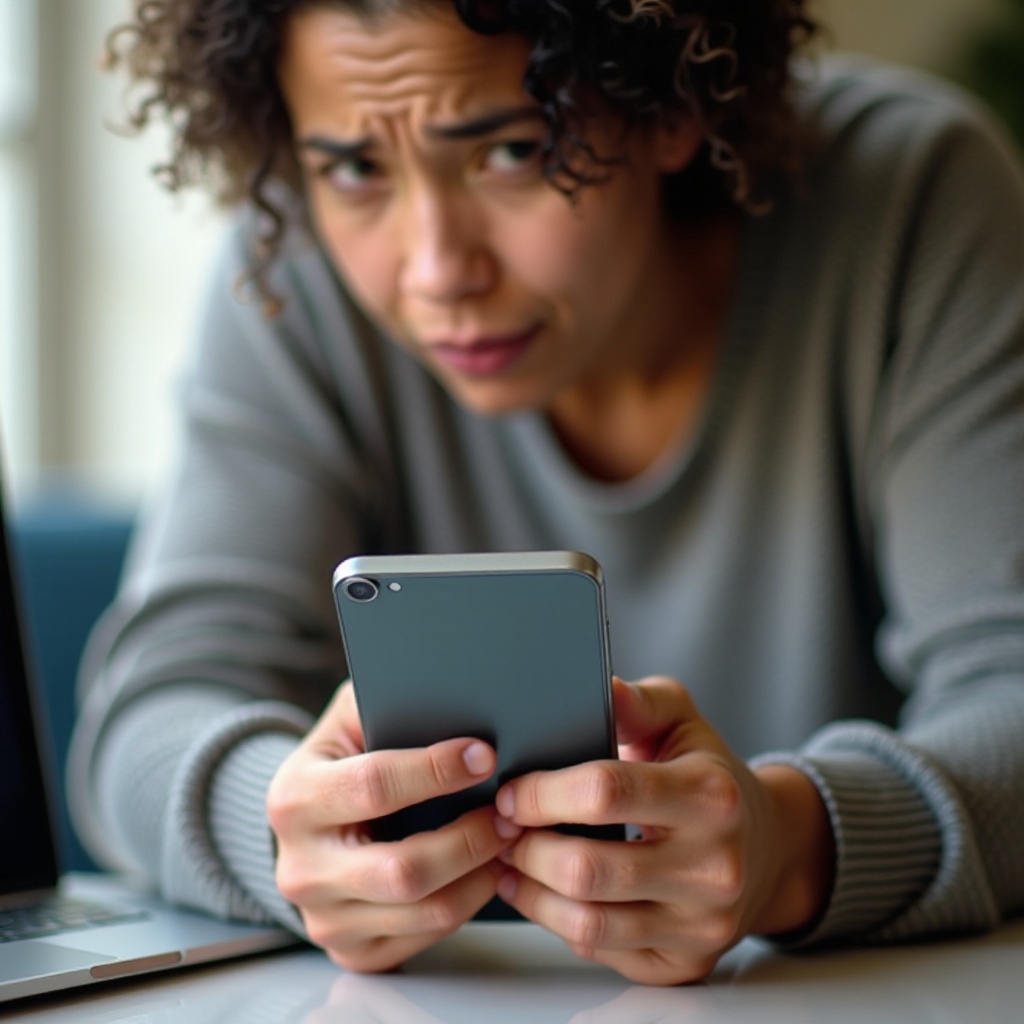
Device-Specific Issues
Different devices come with varying hardware and software capabilities, and this affects app performance. If a specific app isn’t working, the issue may be with the device itself.
- Operating System Compatibility: Ensure your device’s operating system is compatible with the app’s requirements. Update your OS if needed.
- Manufacturer-Specific Features: Some manufacturers implement custom UI layers (like Samsung’s One UI or Xiaomi’s MIUI) which can conflict with certain apps. Check if other users with the same device face similar problems.
- Device Model Limitations: Older devices or lower-end models might not meet the app’s hardware requirements, causing crashes or poor performance.
Understanding whether the problem is device-specific helps in narrowing down the solution. Detailed attention to permissions and settings may also uncover the root cause.
Permissions and Settings
Permissions and settings can greatly influence app functionality. Apps generally require specific permissions to operate effectively.
- Check App Permissions: Go to your device’s settings and ensure the app has the necessary permissions granted, such as access to storage, camera, or location.
- Battery Optimization Settings: Some devices have aggressive battery optimization settings which restrict app usage. Adjust these settings to ensure your app isn’t being forced to shut down.
- Data Restrictions: Ensure there are no data restrictions in place for the app. These settings can prevent the app from accessing network resources.
Addressing permissions and settings is straightforward yet significantly impactful. If the issues persist, advanced troubleshooting is the next step.
Advanced Troubleshooting
For persistent issues, you will need to delve deeper into advanced troubleshooting methods. These techniques can help in pinpointing and resolving deeper underlying issues.
- Reinstall the App: Sometimes, uninstalling and reinstalling the app can solve the issue by resetting its parameters.
- Reset App Preferences: In your device’s settings, you can reset app preferences to fix any issues without erasing app data.
- Check for System Updates: Ensure your device’s system software is up-to-date as outdated software can cause compatibility issues.
- Factory Reset: As a last resort, consider performing a factory reset on your device. This step will erase all data, so it is recommended to back up your data beforehand.
If advanced troubleshooting does not resolve the issue, seeking external support might be essential.
Support and Feedback
When all else fails, seeking external help is advisable. Reaching out to professional support can assist in diagnosing the deeper issues and offer alternative solutions.
- App Developer Support: Contact the app’s customer support for insights or potential patches.
- Device Manufacturer Support: Consult the device’s customer support for hardware-specific problems.
- Online Forums and Communities: Online communities like Reddit, XDA Forums, and others often have discussions around similar issues offering peer support and alternative fixes.
Conclusion
App malfunctions can range from simple glitches to more intricate issues. By performing preliminary checks, investigating software conflicts, understanding device-specific issues, addressing permissions, and using advanced troubleshooting methods, you can cover almost all bases. If nothing works, professional support remains a reliable fallback.
Resolving app issues enhances your overall mobile experience, ensuring you make the best use of your device’s capabilities.
Frequently Asked Questions
Why is my app crashing right after opening?
App crashes upon opening can be due to insufficient system resources, conflicts with other apps, or corrupt data within the app itself. Try clearing cache, uninstalling recent apps, or contacting app support.
Are some apps incompatible with specific phones?
Yes, some apps may not be compatible with certain phone models due to hardware limitations or software incompatibilities. Always check the app’s requirements before installing.
What should I do if troubleshooting doesn’t work?
If troubleshooting fails, consider reaching out to the app’s customer support, device manufacturer, or seeking help from online community forums. Advanced issues might require professional diagnosis and intervention.


